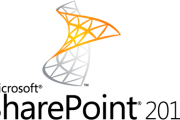Is your monitor the culprit of your troubles? If yes then you really need to seek out for a core solution than just wondering around your gaining the list of sympathies. The problem in the discussion is when your Monitor screen goes black. So for the purpose of your personal assistance I have listed a set of things that you can probably to put yourself out of the situation.
- The first and the most basic thing that you need to go and check is that whether your monitor is plugged in to a power outlet and is connected to the computer securely. As a matter of fact, there are few systems that may not work even if the wire is a bit loose also. And when you have checked all this then just check whether the power button is switched on or not. The simplest way to be sure of this is to check whether the power light is glowing or not. It’s because the if the light doesn’t glow then it certainly means that the outlet isn’t providing a power supply to the monitor or the second reason may be that the monitor might have been suffering with the dead power supply.
- But in case the monitor power light is switched on when you start your PC then probably the matter in issue is your video card that is suffering with a bad shape. To test whether the problem detected is correct, just try the same monitor with some other computer, doing this will check that does your system works with another video card or not. But in case it does work then try to start your computer in Safe Mode by holding down the F8 key for the time computer boots up. The reason behind taking this step is that, it may solve the issues of any screen resolution or colour setting conflicts that might have been holding your computer back from displaying anything.
- Sill black? In case the above test doesn’t give a positive result, and you are set back with the same issue even when you re-start the system on safe mode. Then probably I would suggest you to go for a dissection of your computer, just open your computer and check whether the video card is seeded properly or not in the motherboard. And in case if you find that the video card does no issues then probably your computer wishes you to replace your video card.
Now when it comes to select the high-end video cards, the cost may vary from $100-$500. In case of $100 you can get yourself a decent video card. Also before selecting the video card, do go through your PC manual to check whether your system uses a PCI or AGP video card
If you are still not out of trouble, even when you have connected your system to some other machine, then probably it’s time to bring some changes to your system. Also do check the cable to make sure it is not broken or frayed anywhere. Even make sure that the pins of the plugs aren’t broken or bent either as even a single disturbance on the pin may take-off your video. And in case you’re working on a CRT monitor, and then just eradicate the idea of opening your system as it has high power end points that may electrocute you. But this doesn’t give you an option to open a flat screen monitor yourself; it does not have any user-serviceable parts. So now it’s high time that you spend some bugs out of your pocket and go to a local computer repair shop.
This post is sponsored by jianjames, Jian loves to write on technology and tips on optimizing your computer. He loves to review about local tech support companies in and around the internet. Have a peek into his suggestions for local tech support companies.
Mytechgurus is an independent tech support company that provides services to customers around the world. There are more than 50000 + Customers around who gets benefited by this tech company